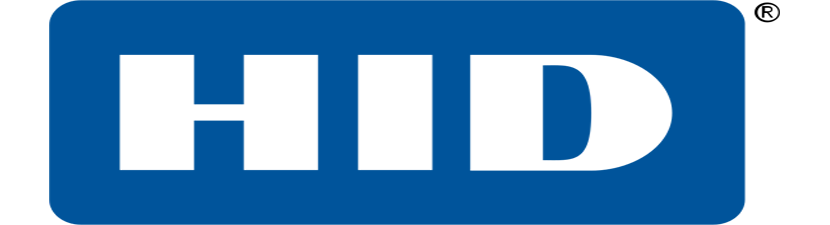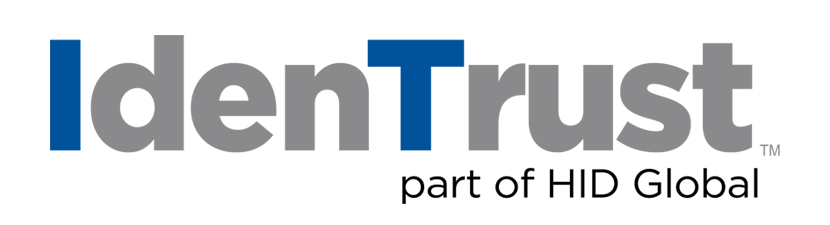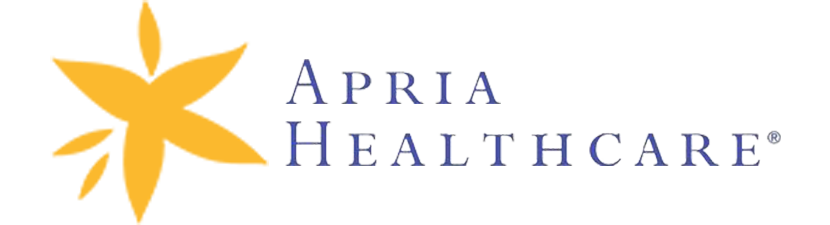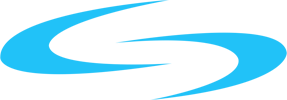Introduction
NetSuite provides built-in functionality that helps finance departments gain efficiencies. But, despite functionality like Data Classification, Billing Scheduler, and Reporting, many companies find that there is still a significant amount of manual work required to close the books each month-end, quarter-end, and year-end. This need for manual work often requires that businesses increase headcount if they are going to close the books on time, which is not only costly but can also lead to the introduction of human error and a breakdown of internal controls.
One of the most significant and time-consuming task and a primary reason companies need extra headcount each month, quarter, or year-end is that they are manually transmitting their banking transaction files between their bank and NetSuite.
The good news is that you can eliminate the manual labor required to transmit banking transaction files through an integration between your bank and NetSuite. Banking integrations offer an easy, efficient and secure way to transmit files, thus automating the processing of payments and receipts. And, if done correctly, the integration will provide process automations that save time, enhance internal controls, improve cash flow management, and provide a solid foundation for growth.
We will discuss three key banking integration touchpoints that can be automated and streamlined through banking integrations with NetSuite. And we will discuss how this integration leads to the more efficient use of resources as well as speeding the close process.
The key areas that benefit from integrating NetSuite and banks include:
- Customer Payments: Automatically transfer bank payment files into NetSuite, convert them into NetSuite transactions, and match them against open invoices
- Bank Files: Automatically send files from NetSuite to banks, such as files for vendor payments, positive pay, direct electronic funds transfer (EFT), ACH debits, and others.
- Bank Reconciliation: Automatically reconcile bank statements in NetSuite
Part 3: Bank Reconciliation
You can automate reconciliation of your bank and credit card statements with NetSuite’s Matching Transaction Engine. Use the engine to export bank and credit card statements from your bank and bring them into NetSuite using the “Import Online Bank Statement” feature. Once the file is available in NetSuite, the transactions are automatically matched against NetSuite. You can create custom matching rules for higher match rates, such as matching based on check or transaction number, date, and/or amount.
A list of all matches is available that you can easily confirm as accurate and automatically create journal entries. Unfortunately, you are not able to see which transactions are missing and the process is not completely hands-off since file exports and imports need to be performed manually. If you bank with Silicon Valley Bank, read about Celigo’s Bank Reconciliation Manager for SVB that offers fully automated reconciliation.
Celigo Bank Reconciliation Manager
Celigo Bank Reconciliation Manager for Silicon Valley Bank (SVB) is an out-of-the-box application that automates reconciliation of SVB statements in NetSuite. Automatically bring in SVB transactions into NetSuite and reconcile them against NetSuite GL transactions based on configurable matching rules.
Key Capabilities:
- Automatically import Silicon Valley Bank transactions from SVB OFX server into NetSuite
- Use pre-configured or custom rules to automatically match SVB and NetSuite transactions
- View and mark transactions for reconciliation or exceptions handling using the SVB dashboard directly within NetSuite
- Reconcile multiple SVB accounts
- Use NetSuite Electronic Payments bundle and batch transaction matching
- Out-of-the-box application requiring no IT or development support
Automating Missing Transactions
A common exception that you may experience at the end of the billing period is miscellaneous service fees, such as bank fees. Since you don’t always know what the bank fees will be in advance, you may not be able to record them in NetSuite until you get your final statement. Or you may use your credit card statements to create expense journal entries such as T&E expenses.
Although NetSuite’s matching transaction engine lets you create a Journal Entry for the missing transaction from within NetSuite, missing transactions still require manual work. And, even though creating a Journal Entry is as simple as clicking on a button, it can become an overwhelming task if you’re dealing with large volumes of missing transactions.
Your ideal solution would automate the creation of missing transactions and let you build reusable rules, so it would only take a minute, maybe two, to create the Journal Entries, regardless of the number you need to create.
Cloud Extend Excel for Netsuite by Celigo
Celigo CloudExtend Excel for NetSuite is designed to solve the problem of how to create missing transactions in NetSuite when you’re trying to reconcile your bank statements.
Missing transactions often include miscellaneous service charges or, depending on your business, they could involve a large number of important business transactions that must be entered into NetSuite before you can reconcile your statement.
With CloudExtend Excel for NetSuite, you can export bank and credit card statements to Excel. You can then use the power of Excel to filter out all rows except those that do not yet exist in NetSuite. Then you simply load this data into the Journal Entry template in CloudExtend and tell it to either create one Journal Entry for all of the rows or one Journal Entry for each row.
Using Excel macros are a great way to speed up repetitive tasks, save time and decrease errors. Once you’ve taken the time to build your lookup tables and macros, they can be used over and over again, reducing the time it takes to create Journal Entries. For more information, check out our video on “How to import credit card or bank statements into NetSuite as Journal Entries.”
Common Use Cases for Celigo CloudExtend Excel for NetSuite:
- Converting credit card statement details into NetSuite transactions for recording expenses
- Any NetSuite transactions that you’re not recording on a regular basis – such as bank transfers
- Payroll entry – files from your payroll provider
The advantages of Celigo CloudExtend for Excel are:
- Instant data validation. No need to wait for a file to fail to find out if there are incorrect fields or if names don’t match
- Set up formulas or tables that will start populating your template
- Write macros to streamline repetitive tasks
- Auto-fill: like in NetSuite, if you start typing, it’ll look for matches
- Saved Searches can be automatically dropped into your template
Summary
There is a clear need to reduce the amount of manual labor that accounting teams need to manage each month-end, quarter-end, and year-end. Few businesses can afford to increase headcount, nor can they afford the costly errors or breakdown of internal controls that come with manual processes.
NetSuite has automated much of the processes that take place within the application, but an integration between NetSuite and your bank is essential if you’re going to be able to automate many of the manual tasks your accounting team is now doing.
By having a direct integration between your bank and NetSuite you can speed the transmission of banking files and automate the processing of payments, receipts, and reconciliations. This automation saves time, enhances internal controls, improves cash flow management and allows the reallocation of human resources to areas that can provide more value to your business.
Contact Us for Banking Integrations using Netsuite and Celigo into your Business.
Copyright © 2025 - Custom Software Solutions, Inc.